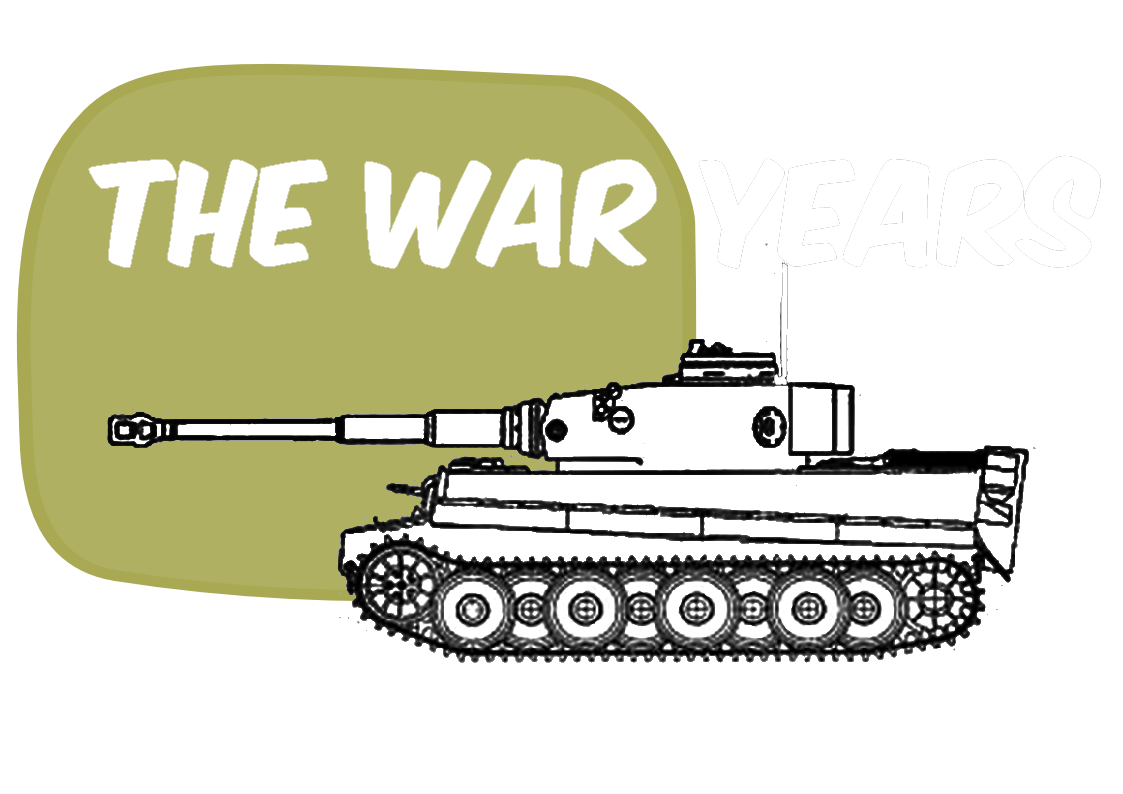The Second World War resulted in the deaths of around 85 million people. Additionally, tens of millions more people were displaced. However, amid all the carnage people demonstrated remarkable courage, fortitude, compassion, mercy and sacrifice. We would like to honour and celebrate all of those people. In the War Years Blog, we examine the extraordinary experiences of individual service personnel. We also review military history books, events, and museums. And we look at the history of unique World War Two artefacts, medals, and anything else of interest.
6 tech tips for tackling your master’s in military history
In this blog post, I have laid out six tech tips (software and devices) that helped me obtain my master’s degree in military history by research.
When I started my master’s degree in military history, one of the first things I did was browse the Internet for guidance on undertaking research, managing my time and dissertation writing techniques. Although I did find plenty of general information about undertaking a master’s degree, I did not discover anything specific to military history. During my course induction, the university did recommend some online resources and advice on conducting research. However, I quickly realised that I would have to develop my own methods of study and find the tools to match. In the remainder of this blog post, I have laid out six apps and devices that helped me succeed with my research and writing. I do hope you find it useful.
When undertaking a master’s degree in military history, you naturally spend a lot of time doing research at archives, museums, and libraries. As a part-time student, holding down a full-time job, I seldom had the opportunity to spend days pawing over war diaries, letters, or official documents. Instead, I had to maximise my available time and access to archive resources. Additionally, five months after I started my course, the Covid-19 pandemic struck, closing many public buildings for long periods. When I was able to secure a visitor’s slot at The National Archives, for example, I had to scan and save as many pages of as many documents as possible. Luckily for me, the Adobe Scan mobile app proved the perfect solution.
1. Adobe Scan
Once installed on your smartphone or tablet, Adobe Scan enables you to easily capture and convert documents to PDFs. The app is free to use, which is always a bonus when you are a student. When you create a free Adobe Document Cloud account, all your scanned documents are automatically backed up, and are available from anywhere with an Internet connection. The free service provides you with 2-GB of Cloud storage and text recognition for documents up to 25-pages. Adobe Scan is available for Android and Apple iPhone.
During my research project, I scanned hundreds of pages of war diaries. Frequently, the diary entries were written by hand in faint pencil. This made them hard to read and difficult to capture as an image using a smartphone camera. However, Adobe Scan has some very handy features, such as filters, which can transform illegibly faint scribble into clearly discernible text. Once you have found the right filter, simply click the ‘Apply to all pages’ button, and your document is transformed. Adobe also makes it easy to download documents to your device, share via email and save a copy to Google Drive.
Screen grabs from Adobe Scan mobile app
2. Samsung tablet computer
I mainly used my laptop computer for desk research and writing. For field research, I purchased an inexpensive Samsung Galaxy tablet (other brands are available), a 7-inch screen and 32-GB of storage. I found the smaller 7-inch form factor more convenient to use than the larger 10-inch screen, but I guess it is a matter of personal preference. Additionally, I got a hard-shell protective case, which doubled as a stand, and a Bluetooth wireless keyboard. The only apps I installed on the tablet were Adobe Reader, Adobe Scan, Kindle and Mendeley, which I will come to later. Using My Files on the Galaxy tablet, I created a very simple filing system. Next, I downloaded every research document onto the device as my project progressed. This put all my research documents at my fingertips and allowed me to work anywhere without being reliant on an Internet connection.
3. Amazon Kindle
During a degree course, you borrow and buy lots of books. Printed books take up a lot of shelf space. Whereas digital books (eBooks) only occupy storage space on your tablet, which can always be increased. I used Amazon Kindle as my preferred digital library. As well as the mobile app, you can access your Kindle library from any web browser using the Kindle Cloud Reader. Besides being accessible from anywhere, many Kindle eBooks are cheaper than printed editions. However, it was the search function on Kindle that I found most useful. Type any keyword or phrase into the search field, and Kindle will list every example of that word or phrase by chapter and page in a nice, neat, sequential list. The Kindle search feature saved me plenty of time during my research and while writing my dissertation. You can also bookmark pages and highlight text that you want to reference later.
Another useful money-saving tip for the cash-strapped student is to sign up for an Amazon Prime Student account, which offers you a wide range of discounts on everything from laptops to textbooks.
4. Index tabs
Marking the pages of numerous books for reference purposes can be a chore. However, my project supervisor suggested a very effective low-tech solution. Sticky index tabs are brightly coloured, self-adhesive strips of plastic or paper, which are ideal for marking pages of books that you might want to refer to repeatedly. Post-it Page Markers are recyclable index tabs; the paper used to manufacture them is ethically sourced (other brands are available). Another advantage of using paper-based tabs is that you can write on them for indexing.
5. Mendeley reference manager
Universities set out clear guidelines for footnotes and citations in military history papers such as the Modern Humanities Research Association (MHRA) style guide. It is important that you follow these style guides to the letter. Today, there are a wide range of reference management tools available to help you. Initially, I tried Zotero research software. However, I did not find it easy to use. Next, I tried Mendeley and struck gold. Mendeley is a free reference management software available for Windows, Android, Apple, and Linux. Once installed, you can upload your research to build a library of documents and references. Mendeley generates references, citations, and bibliographies in a whole range of journal styles including MHRA. The Mendeley Cite plugin for Microsoft Word enables you to insert footnotes quickly and easily into your papers.
One note of caution when using Mendeley. If you intend to share a rough draft of a working document with your supervisor, remember to export your document in the correct format. If you simply save your Word document and send it, then Mendeley code will remain present. When the recipient opens your document, they might find the formatting confused or unreadable. This is a mistake you do not want to make on the submission of your dissertation.
Mendeley Reference Management Software
6. Microsoft 365
Prior to starting my course, the university’s IT department set me up with Outlook email and a Microsoft 365 account, which includes popular Office products like Word, PowerPoint, and Excel. Additionally, the Microsoft 365 Education plan provides tools and services like SharePoint, OneNote, Teams and Publisher. Microsoft provides a wide range of mobile apps to enable you to work from anywhere on any mobile device. However, I must admit that I seldom used Microsoft 365 during my research project. For non-students, Microsoft generously provides a free online version of Office.
Obviously, everyone who undertakes a master’s degree in military history will meet the challenges of their own research project differently. Nevertheless, technology can help you save time, energy, and money, which might otherwise be wasted. Lastly, check out websites like Save the Student and UNiDAYS for a wide range of discount codes and free stuff. And remember that many software and hardware vendors will offer educational discounts but sometimes you must ask them.
If you enjoyed this post, I would be very grateful if you would help spread the word by sharing it on Twitter and Facebook. Thank you!